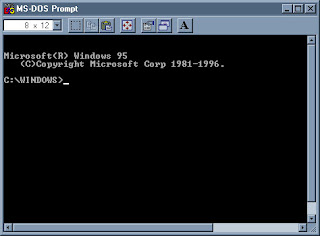
-Tips-
The commonly used commands in dos are listed here with a brief description
md
Creates a directory.
MKDIR [drive:]path
MD [drive:]path
If Command Extensions are enabled MKDIR changes as follows:
MKDIR creates any intermediate directories in the path, if needed.
For example, assume \a does not exist then:
mkdir \a\b\c\d
is the same as:
mkdir \a
chdir \a
mkdir b
chdir b
mkdir c
chdir c
mkdir d
which is what you would have to type if extensions were disabled.
cd
Displays the name of or changes the current directory.
CHDIR [/D] [drive:][path]
CHDIR [..]
CD [/D] [drive:][path]
CD [..]
.. Specifies that you want to change to the parent directory.
Type CD drive: to display the current directory in the specified drive.
Type CD without parameters to display the current drive and directory.
Use the /D switch to change current drive in addition to changing current
directory for a drive.
If Command Extensions are enabled CHDIR changes as follows:
The current directory string is converted to use the same case as
the on disk names. So CD C:\TEMP would actually set the current
directory to C:\Temp if that is the case on disk.
CHDIR command does not treat spaces as delimiters, so it is possible to
CD into a subdirectory name that contains a space without surrounding
the name with quotes. For example:
cd \winnt\profiles\username\programs\start menu
is the same as:
cd "\winnt\profiles\username\programs\start menu"
which is what you would have to type if extensions were disabled.
rd
Removes (deletes) a directory.
RMDIR [/S] [/Q] [drive:]path
RD [/S] [/Q] [drive:]path
/S Removes all directories and files in the specified directory
in addition to the directory itself. Used to remove a directory
tree.
/Q Quiet mode, do not ask if ok to remove a directory tree with /S
dir
Displays a list of files and subdirectories in a directory.
DIR [drive:][path][filename] [/A[[:]attributes]] [/B] [/C] [/D] [/L] [/N]
[/O[[:]sortorder]] [/P] [/Q] [/S] [/T[[:]timefield]] [/W] [/X] [/4]
[drive:][path][filename]
Specifies drive, directory, and/or files to list.
/A Displays files with specified attributes.
attributes D Directories R Read-only files
H Hidden files A Files ready for archiving
S System files - Prefix meaning not
/B Uses bare format (no heading information or summary).
/C Display the thousand separator in file sizes. This is the
default. Use /-C to disable display of separator.
/D Same as wide but files are list sorted by column.
/L Uses lowercase.
/N New long list format where filenames are on the far right.
/O List by files in sorted order.
sortorder N By name (alphabetic) S By size (smallest first)
E By extension (alphabetic) D By date/time (oldest first)
G Group directories first - Prefix to reverse order
/P Pauses after each screenful of information.
/Q Display the owner of the file.
/S Displays files in specified directory and all subdirectories.
/T Controls which time field displayed or used for sorting
timefield C Creation
A Last Access
W Last Written
/W Uses wide list format.
/X This displays the short names generated for non-8dot3 file
names. The format is that of /N with the short name inserted
before the long name. If no short name is present, blanks are
displayed in its place.
/4 Displays four-digit years
Switches may be preset in the DIRCMD environment variable. Override
preset switches by prefixing any switch with - (hyphen)--for example, /-W.
tree
Graphically displays the folder structure of a drive or path.
TREE [drive:][path] [/F] [/A]
/F Display the names of the files in each folder.
/A Use ASCII instead of extended characters.
ren
Renames a file or files.
RENAME [drive:][path]filename1 filename2.
REN [drive:][path]filename1 filename2.
Note that you cannot specify a new drive or path for your destination file.
copy
Copies one or more files to another location.
COPY [/D] [/V] [/N] [/Y | /-Y] [/Z] [/A | /B ] source [/A | /B]
[+ source [/A | /B] [+ ...]] [destination [/A | /B]]
source Specifies the file or files to be copied.
/A Indicates an ASCII text file.
/B Indicates a binary file.
/D Allow the destination file to be created decrypted
destination Specifies the directory and/or filename for the new file(s).
/V Verifies that new files are written correctly.
/N Uses short filename, if available, when copying a file with a
non-8dot3 name.
/Y Suppresses prompting to confirm you want to overwrite an
existing destination file.
/-Y Causes prompting to confirm you want to overwrite an
existing destination file.
/Z Copies networked files in restartable mode.
The switch /Y may be preset in the COPYCMD environment variable.
This may be overridden with /-Y on the command line. Default is
to prompt on overwrites unless COPY command is being executed from
within a batch script.
To append files, specify a single file for destination, but multiple files
for source (using wildcards or file1+file2+file3 format).
format
Formats a disk for use with Windows XP.
FORMAT volume [/FS:file-system] [/V:label] [/Q] [/A:size] [/C] [/X]
FORMAT volume [/V:label] [/Q] [/F:size]
FORMAT volume [/V:label] [/Q] [/T:tracks /N:sectors]
FORMAT volume [/V:label] [/Q]
FORMAT volume [/Q]
volume Specifies the drive letter (followed by a colon),
mount point, or volume name.
/FS:filesystem Specifies the type of the file system (FAT, FAT32, or NTFS).
/V:label Specifies the volume label.
/Q Performs a quick format.
/C NTFS only: Files created on the new volume will be compressed
by default.
/X Forces the volume to dismount first if necessary. All opened
handles to the volume would no longer be valid.
/A:size Overrides the default allocation unit size. Default settings
are strongly recommended for general use.
NTFS supports 512, 1024, 2048, 4096, 8192, 16K, 32K, 64K.
FAT supports 512, 1024, 2048, 4096, 8192, 16K, 32K, 64K,
(128K, 256K for sector size > 512 bytes).
FAT32 supports 512, 1024, 2048, 4096, 8192, 16K, 32K, 64K,
(128K, 256K for sector size > 512 bytes).
Note that the FAT and FAT32 files systems impose the
following restrictions on the number of clusters on a volume:
FAT: Number of clusters <= 65526
FAT32: 65526 < Number of clusters < 4177918
Format will immediately stop processing if it decides that
the above requirements cannot be met using the specified
cluster size.
NTFS compression is not supported for allocation unit sizes
above 4096.
/F:size Specifies the size of the floppy disk to format (1.44)
/T:tracks Specifies the number of tracks per disk side.
/N:sectors Specifies the number of sectors per track.

No comments:
Post a Comment