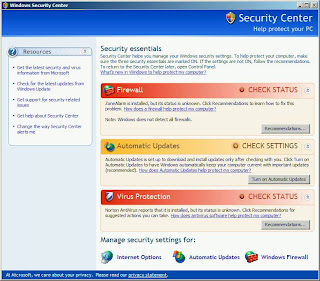
How to Disable Security Center Alerts
To turn off Security Center alerts
Do you ever get annoyed with the Windows Security Center Pop-Up telling you that you are not protected because you do not have any Anti-Virus Software, or Automatic Updates is turned off? Well so was I. That is why I searched the internet for the answer and I finally found it. In light of that here are detailed instructions on how to disable those Balloon hint tips from the Windows Security Center.
1. | Click Start and then click Control Panel. |
2. | Double-click Security Center. |
3. | In the Security Center, under Resources, click Change the way Security Center alerts me. |
4. | In the Alert Settings dialog box, clear the Firewall, Automatic Updates, or Virus Protection check boxes, and then click OK. |
When you use this procedure, the Security Center still displays your status, but does not send you alerts.

3 comments:
your blog look nice, keep the good work and i hope to see more soon
Thanks. I needed that! :)
How can i do this using the command line
Post a Comment