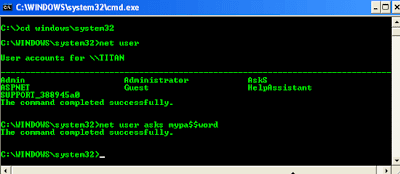
-Tips-
Are you an administrator on the Windows operating system with multiple user accounts? Have you forgotten the password to one of those accounts and you are locked out? Then, provided you are the administrator, you can reset the password from the command line.
To open the Windows command line, just go to your start menu then choose “run” (or press your Windows key and then press R). Then in the box that pops up, type cmd and press enter.
In the black box that comes up, type net user then enter. This will give you a list of all your Windows accounts on that computer.
To change the password for one of these accounts is very simple. Say the Windows account name is asks and you want to change the password to mypa$$word then you just need to type the following :
- net user asks mypa$$word











No comments:
Post a Comment